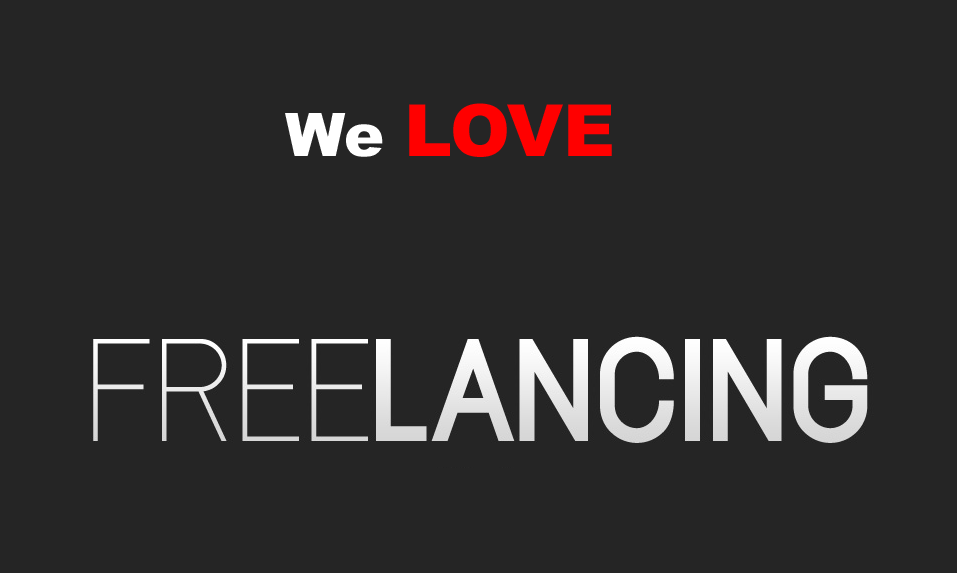GPRS is stands for Global Packet Radio service, It is a pocket-Based way of DATA transfer. It is used for wireless Services on cellular Phones and Mobile internet devices, This means that data files are broken into chunks or pockets to be routed through different internet Channels, GPRS services enables Audio Downloads, Videos, Pictures, animations and more. These GPRS services are Generally provided by the Mobile phone service provider through SMS or may be activated automatically when you enter the SIM Card, But sometimes these services are not activated already, So follow these steps to activate GPRS on your Phone: Step 1: Check whether You Phone Supports GPRS SERVICE or not: If your phone does not programmed to GPRS service than you should change you phone first. Step 2: Contact you Service Provider: If you phone has GPRS than you have contact your service provider by calling on helpline number or visiting the customer care center. When you call helpline Number for the the activ